The most difficult thing about choosing the right analytics tool is creating an apples-to-apples comparison.
If you’ve combed through multiple reviews and they only added to your doubts, we’re here to help. Both Tableau and Power BI are great business intelligence tools, but by understanding what each of them can do, you’ll be better prepared to pick the right one.
Tableau overview
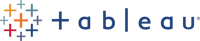 Tableau established itself long before Power BI was developed. Tableau remains widely popular among academic and business professionals to create breathtaking data visualizations without writing complex code.
Tableau established itself long before Power BI was developed. Tableau remains widely popular among academic and business professionals to create breathtaking data visualizations without writing complex code.
Although this established frontrunner has not lost its charm, Tableau now has a lot of competitors that offer a similar drag-and-drop, low-code interface. And some of them even come close to matching Tableau’s perfectly designed data stories and fast performance.
Tableau’s key features
Tableau’s key feature is highly customizable charts that can be assembled either into dashboards or stories with space for adding written explanations.
Dashboards and stories can be published on a Tableau server and accessed by any stakeholder. Tableau allows users to create so-called self-service BI dashboards: reports with a few interactive elements such as filters that a person unfamiliar with the tool can use to dig into the data.
Tableau took care to include connectors to all widely used databases and data lakes, such as MySQL, Azure, Oracle, Amazon S3, Redshift, Panoply, etc.
Top differentiators of Tableau
Nonetheless, a few of Tableau’s unique features have not been quite matched by rivals. One of them is data blending. Data blending is an alternative to SQL join or Python merge that “glues” two datasets together based on defined key values. It comes in handy if you pull data from a huge database or data lake and need to merge it with a small mapping table saved as an Excel file. With Tableau, you can skip building a new pipeline and instead merge the data directly in the visualization layer.
Tableau can work with vast amounts of data, but it also offers flexibility for working with smaller data sets. One of Tableau's hidden secrets is a setting where you can choose between live and in-memory data. If you have a huge dataset but want to use only recently added records, you do not have to pull all the data into Tableau.
Finally, Tableau offers advanced low-code calculations such as correlations and windowing functions. It frees your hands without limiting your data analysis.
Tableau drawbacks
Though you barely need programming knowledge for Tableau (except for custom formulas), its wide range of analytical instruments takes a bit of time to learn. Whereas simple charts can be created in minutes, sophisticated ones may require you to read some documentation or community page.
In Tableau, you can copy charts and re-use them with new data to keep the design. But, if you have created several Tableau charts and want to change a design element present in all of them, you’ll have to do it manually—there is no global edit.
Last but not least, Tableau is expensive—but we’ll talk about that more in a minute.
What users say about Tableau
Its longevity and deep data visualization chops means Tableau has a rabid fan base. Check out these G2 reviews:
Amazing features for all types of data reporting. Whether you're looking for something simple or something with an elaborate data visualization, Tableau can do both! I've used a lot of other similar platforms and I can say with certainty Tableau is the best.
- Ashley H
The dashboard feature works great, ability to refresh data on the fly. The set of suggested charts and graphs work for me most of the time. Can create custom charts too. The software works very well with location-based data.
- Ankit M
Tableau pricing model
Tableau has changed its pricing model a few times. Currently, fees range between $12 and $70, depending on whether you just use Tableau as a self-service BI or actually build dashboards.
In the first case, you’ll need either a viewer ($12) license to consume the dashboards or an explorer ($35) license for limited in-browser functionality for data analysis. If you’re building dashboards, you’ll need a creator license that includes a full package of Tableau products for data exploration. Costs are calculated per user, per month but are charged annually.
Power BI
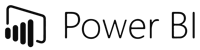 Business intelligence isn’t the first time when Microsoft picked up a popular trend and came up with its own product. When you use Power BI, you quickly notice that many of its features were obviously inspired by other tools...and Microsoft did a good job of selecting the best ones.
Business intelligence isn’t the first time when Microsoft picked up a popular trend and came up with its own product. When you use Power BI, you quickly notice that many of its features were obviously inspired by other tools...and Microsoft did a good job of selecting the best ones.
In its attempt to become a universal tool, Power BI unites rich-code features with a simple drag-and-drop visualization builder. Power BI is constantly growing, with new features regularly added.
Key Power BI features
Power BI offers dashboards that can be populated with charts and other elements such as free text and filters. Each chart allows you to play around with colors, shapes, and sizes to fit more than two dimensions into it, which makes charts very convincing and informative.
Dashboards can be made accessible to your coworkers for use as a self-service BI tool or even for editing collaborative projects.
Gradually, Power BI has integrated connectors to most popular data storage options. But it works especially well on top of other Microsoft products, including Azure and Microsoft SQL Server.
Top differentiators of Power BI
Power BI is focused on creating custom fields by writing formulas in DAX language, which is pretty much the same as Excel. Formulas are unbelievably flexible but—caution!—can grow big and messy.
In Power BI, design elements, such as colors, are often bound to these custom fields. Consequently, if you change a formula, and it is used in multiple places on your dashboard, they all change. In some situations, this can be convenient, in some not.
Power BI also offers an in-built data preparation tool. It requires you to learn another niche language—called simply M—but for basic operations can be used without any programming effort.
Power BI drawbacks
A lot of features sometimes mean that you can get lost. Some are hidden in unexpected places and it does take some time just to memorize where you can find them.
Besides, the very design of Power BI's charts may seem too spare to some users. They do not make as gorgeous an impression as Tableau does. They can be good for using them internally but you might think twice about showing them at a big conference or investor meeting.
The tool is overall over-customized. Where you need only drag-and-drop in Tableau, in Power BI you’ll have to write a formula and make sure you follow the syntax rules correctly. If you miss something, you run the risk of Power BI returning a chart that displays the wrong information...and that's a major problem for less data-savvy users.
What users say about Power BI
Unsurprisingly, Power BI users praise its similarity to other Microsoft products—which is no small thing given their ubiquity!—and for its sophisticated handling of source data.
I really like the way it helps you handle data and to be able to model the source data and make the required changes so my data is as clean, organized, related and appropriately connected. Additionally, the visuals catalog provided is real good and complete with the most used visuals but, if you need another one you can look for it in the in app store full of different customized visuals available to your needs.
- Angel P
The best part of this tool is its well-designed User Interface (U/I) made with the design rules of Microsoft. That is why it looks much similar to other Microsoft Tools. It has remarkable data visualization capabilities. It also provides cloud storage so that you can access your dashboards from any device anywhere in the world. It also has the option for collaboration among the team by using organizational accounts. It has more than 70 data connectors for apps like Salesforce and Mailchimp and adding continuously.
- Sameer R
Power BI’s pricing model
Power BI charges per user, per month but additionally offers the option to buy one license for the entire company. In the first scenario, you can choose between free, $10, or $20 tiers depending on the sharing functionality you need. For the company license scenario, you pay $4,995 per month per capacity plus the costs of the lower tier to enable the creation of sharable dashboards.
Without a company license, users with a free license can only work on their own dashboards. They can neither produce sharable dashboards nor consume dashboards built by others. By buying the company license, you enable collaborative work across your entire team without needing to buy licenses for each user.
Tableau vs. Power BI: Which one is for you?
With its formulas, Power BI is definitely more maneuverable than Tableau, but that advanced functionality also makes it more confusing. In contrast, Tableau has a steep learning curve but you can handle pretty much everything without coding. When deciding between the two, you’ll definitely want to think about who’ll be using the tool and what their skill levels are before investing.
Purpose plays a role, too. If you need a visualization tool for internal use, Power BI will do the job. For external presentations, Tableau would probably be more suitable.
Keep your dashboards fresh with Panoply
Even a beautiful dashboard is useless if the data is not up-to-date. Unfortunately, it can be difficult to keep an eye on all your data sources to ensure that refreshes and backups happen seamlessly.
If you want to focus on analyzing and visualizing your data, let Panoply do the rest for you. Panoply integrates with a variety of popular data sources, so you can start syncing and storing data in minutes. Plus Panoply connects to most BI and analytics tools, including both Tableau and Power BI.
Update your dashboards automatically and speed up querying with Panoply—learn more with a personalized demo.
